Create Approval Workflow
In an approval workflow, where human intervention is necessary for decision-making, you can use Appsmith workflows. This page shows how to set up an approval workflow requiring human decision-making using Appsmith workflows and the Appsmith app.
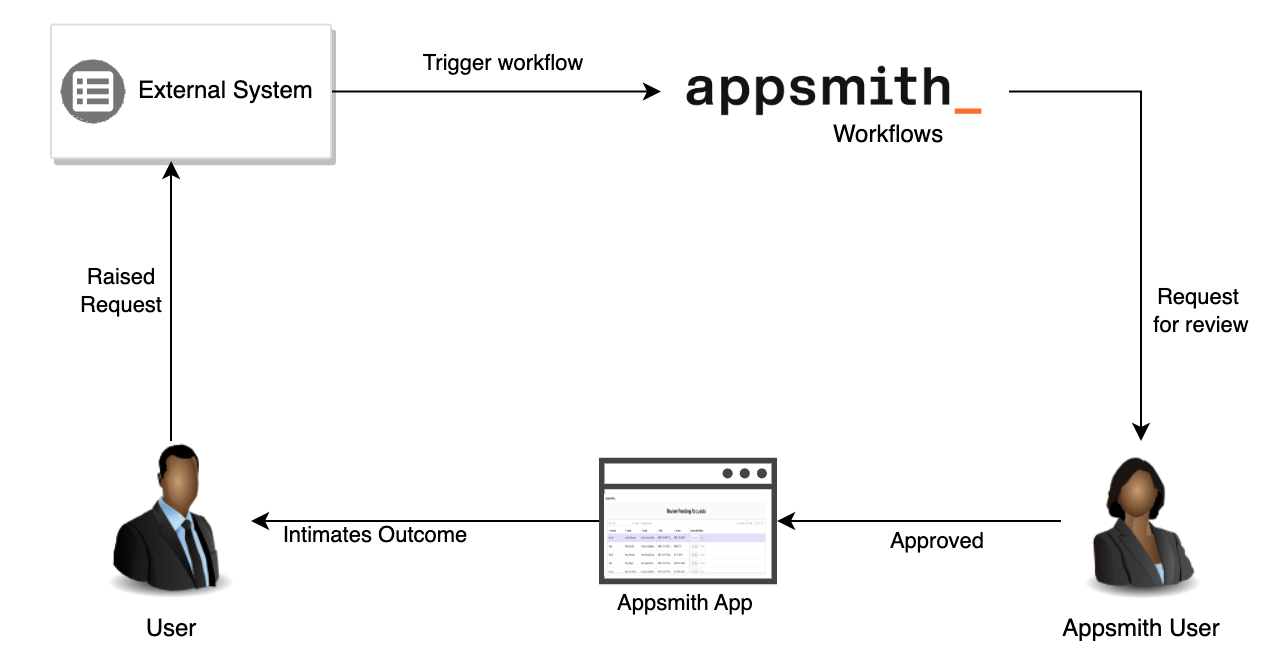
Prerequisites
Before you start, make sure you have:
- A self-hosted instance of Appsmith. Refer to the Appsmith installation guides for detailed instructions on setting up your Appsmith instance.
- Basic knowledge of creating a basic workflow in Appsmith. If you're new to Workflows, follow the Tutorial - Create Basic Workflow to learn the workflow basics.
- Configured your datasource that manages data in your workspace. For more information on configuring datasource, see the available Datasources in Appsmith.
Create workflow
Follow these steps to set up a workflow within your workspace:
-
Create a new workflow in your workspace to manage approvals. To understand the basics of creating a workflow, see the Tutorial - Create Basic Workflow - Create Workflow section.
-
In your workflow, click the + icon under Queries/JS to create a query, and write code to fetch data needed for decision-making. For example, for processing order refunds, you may want to fetch the order details (getOrderDetails). The below query fetches the order details for the given
order_idfrom theorderstable.-- The order_id is a parameter, and replaced by the actual value passed by the application
select * from public. "orders" where order_id = {{this.params.order_id}}; -
Create a query to capture and update the data based on actions taken by users. For example, you may want to update the order status once a user takes action to process a refund. The below query updates the order status in the
ordertable toRefund Processed. In case of rejection, the order status remains unchanged.-- The order_id are parameters and replaced by the actual value passed by the application
Update public. "orders" set status = 'Refund Processed' where order_id = {{this.params.order_id}}; -
You can also add capabilities in workflow to notify your users of the outcome. For this, you need to configure an SMTP datasource and write queries to send emails. For example, you can create two queries:
- To notify approval (notifyUser):
- Parameterize the query to include:
- Customer name (
{{this.params.customer_name}}) who raised the request. - Customer email (
{{this.params.customer_email}}) to send email notification.
- Customer name (
- Parameterize the query to include:
- To notify rejection (notifyRejectionToUser):
- Parameterize the query to include:
- Customer name (
{{this.params.customer_name}}) who raised the request. - Customer email (
{{this.params.customer_email}}) to send email notification. - Rejection reason (
{{this.params.rejection_reason}}).
- Customer name (
- Parameterize the query to include:
- To notify approval (notifyUser):
Create approval requests
Follow these steps to create approval requests that are awaiting user interaction:
-
In your workflow, go to Main under JS Objects. The
executeWorkflowfunction is the main function that handles the workflow processing and will have code related to creating approval requests, and managing approvals. For more information, see the executeWorkflow function. -
Write the code to create approval requests, and read the response and decision taken by the user. For example, in the below code, create the approval request for refund review and read the response of the decision taken by the user.
- STEP 1 - Use the
assignRequestfunction to build an approval request. For more information, see the assignRequest function. - STEP 2 - Read the response generated which is available as part of the
responseobject by reading theresolutionproperty. The resolution property gives information about the action taken by the user. - STEP 3 - Write the code logic to handle user action based on
resolution. For example, in the refund processing, if the resolution value isApprove, process the refund and send an approval email to the user notifying the outcome asRefund processed. If the resolution value isReject, send a rejection email to the user notifying the outcome as refund rejected.
export default {
async executeWorkflow(order) {
//The assignRequest function builds an approval request
// STEP 1
const response = await appsmith.workflows.assignRequest({
requestName: "getPendingRefundRequests",
message: "Refund raised by " + order.customer_name+ " for amount " + order.amount,
requestToUsers: [order.approver_email],
resolutions: ["Approve", "Reject"],
metadata: { "order": order }
});
//STEP 2
if (response && response.resolution === "Approve") {
//Add logic for refund processing if any
// When the user approves, execute the initiateRefund query
//STEP 3
await initiateRefund.run({
"id": order.order_id,
"status": 'Refund Processed'
});
// Send refund approval email to the customer
await notifyUser.run({
"customer_email": refund_req.customer_email ,
"customer_name": refund_req.customer_name
});
} else if (response && response.resolution === "Reject") {
// Send refund rejection email to the customer
// Supply the rejection reason as a parameter
await notifyRejectionToUser.run({
"customer_email": refund_req.customer_email ,
"customer_name": refund_req.customer_name,
"rejection_reason": refund_req.rejection_reason
});
}
}
} - STEP 1 - Use the
-
Click the Deploy button to deploy the workflow.
Handle approvals or rejections
Follow these steps to retrieve the approval requests, build an interface for user interaction, and resolve requests based on the action taken by the user:
-
In the Appsmith app, create a new query by clicking Editor > Queries > New query/API. Use the
Get requestsworkflow query to read the approval requests created in the workflow. For example, to get approval requests for refund processing, create theGet requests(getRefundReqs). Configure it as shown below:- Workflow name - Select Refunds.
- Request type - Select Get requests.
- Request name - Add
getPendingRefundRequeststo it. It's the same request name you added in your workflow Main JS object inappsmith.workflows.assignRequest()in the Step 1 of Create approval requests section.
-
Drag a Table widget and bind the approval request query to it. You may need to transform data based on your user interface requirements. In this case, use a JS object to execute the query, perform transformations, and bind the transformed data to the Table widget. For example, bind the getRefundReqs query.
-
Create another workflow query by clicking Editor > Queries > New query/API. For example, to read the action taken by the user for the refund approval requests (resolveReqs) when a user clicks the Approve or Reject buttons in the Table widget. Configure it as shown below:
- Workflow name - Select Refunds.
- Request type - Select Resolve Requests.
- Request Id - Add
{{this.params.requestId}}to it. Read and pass this value from the Table widget which is available as part of theGet requestsquery. - Resolution - Add
{{this.params.resolution}}to it. Read and pass this value from the Table widget when the user clicks on the button to take action, and available as part of theGet requestsquery. - Metadata - Add any specific data you want to pass to the workflow in this field. You can use the metadata field to send data to your workflow for any specific processing needs. For example, you may want to pass a rejection reason when a user has rejected a refund request. The metadata details are available in the
responseobject in your workflow. For more information, see Payload return type.
-
Bind the query to the
onClickevent of buttons. For example, for refund processing, bind the resolveReqs query to theonClickevent of Approve and Reject buttons, and pass appropriate parameters. -
Deploy your app to test approvals or rejections.
Troubleshooting
If you face issues, contact the support team using the chat widget at the bottom right of this page.
See also
- Debug Workflow - Learn to debug workflows as you build them.
- Pass Parameters to Workflows - Learn how to pass parameters to workflows from the Appsmith app or external systems.
- Workflow Functions - Explore the variety of functions available for your workflows.